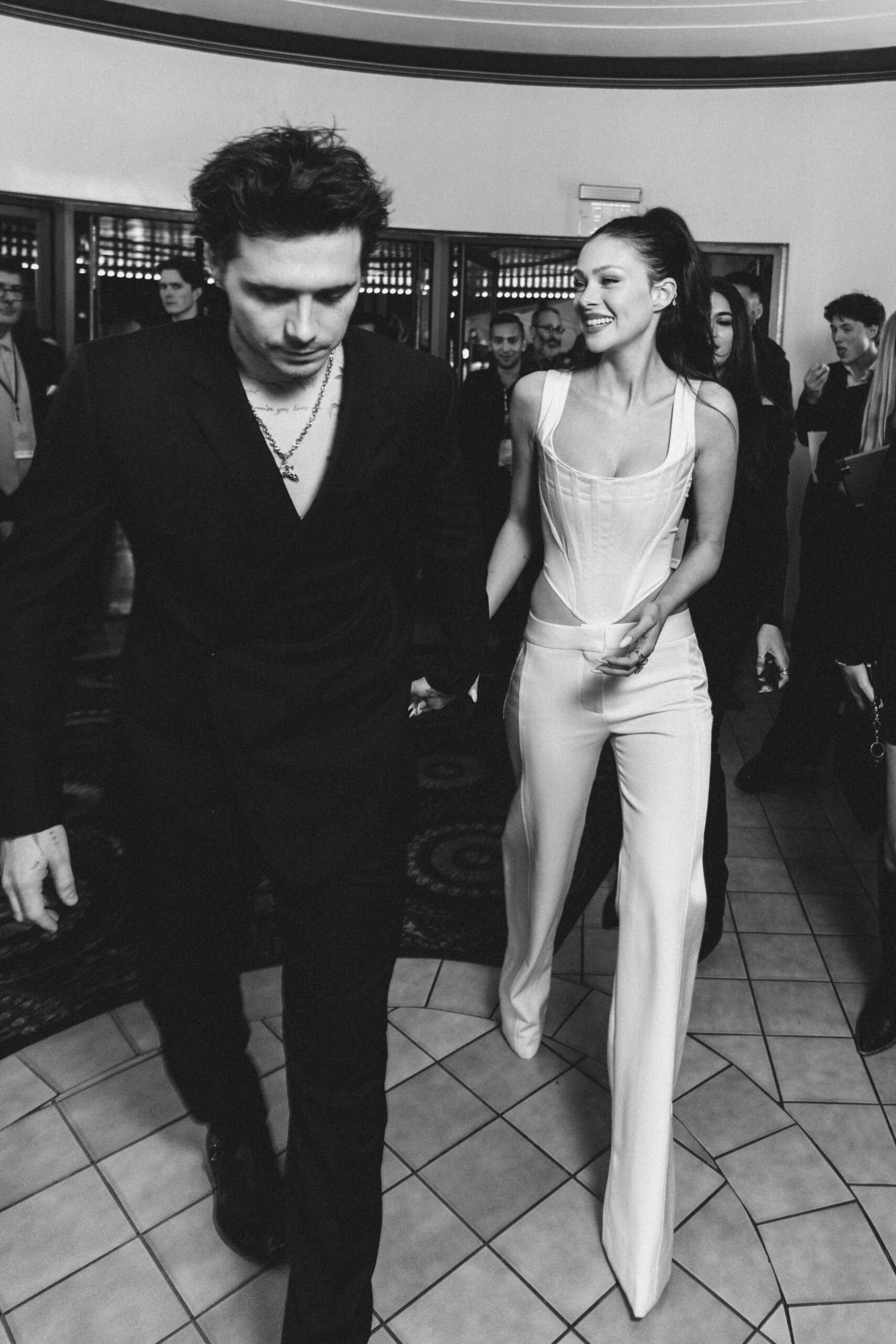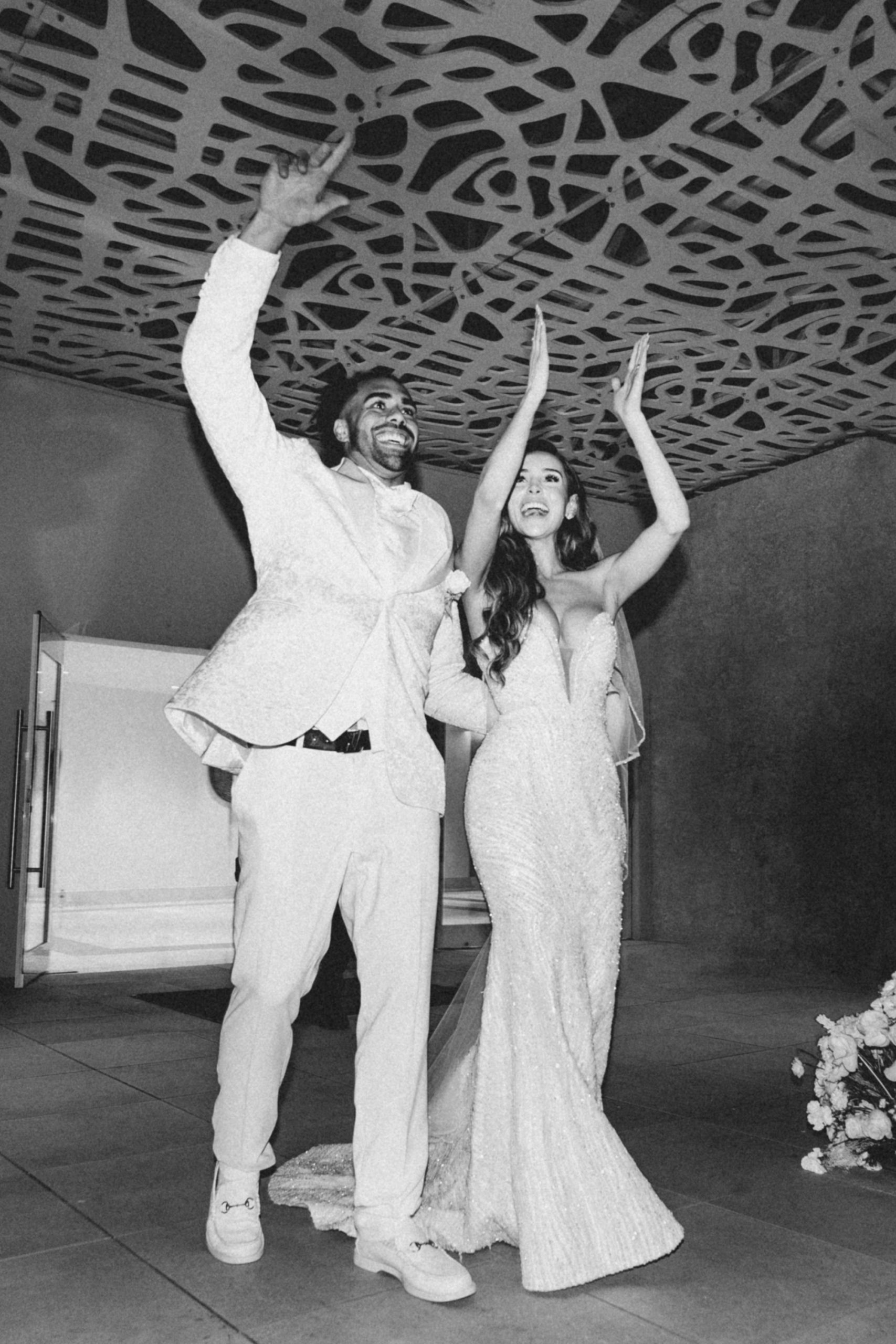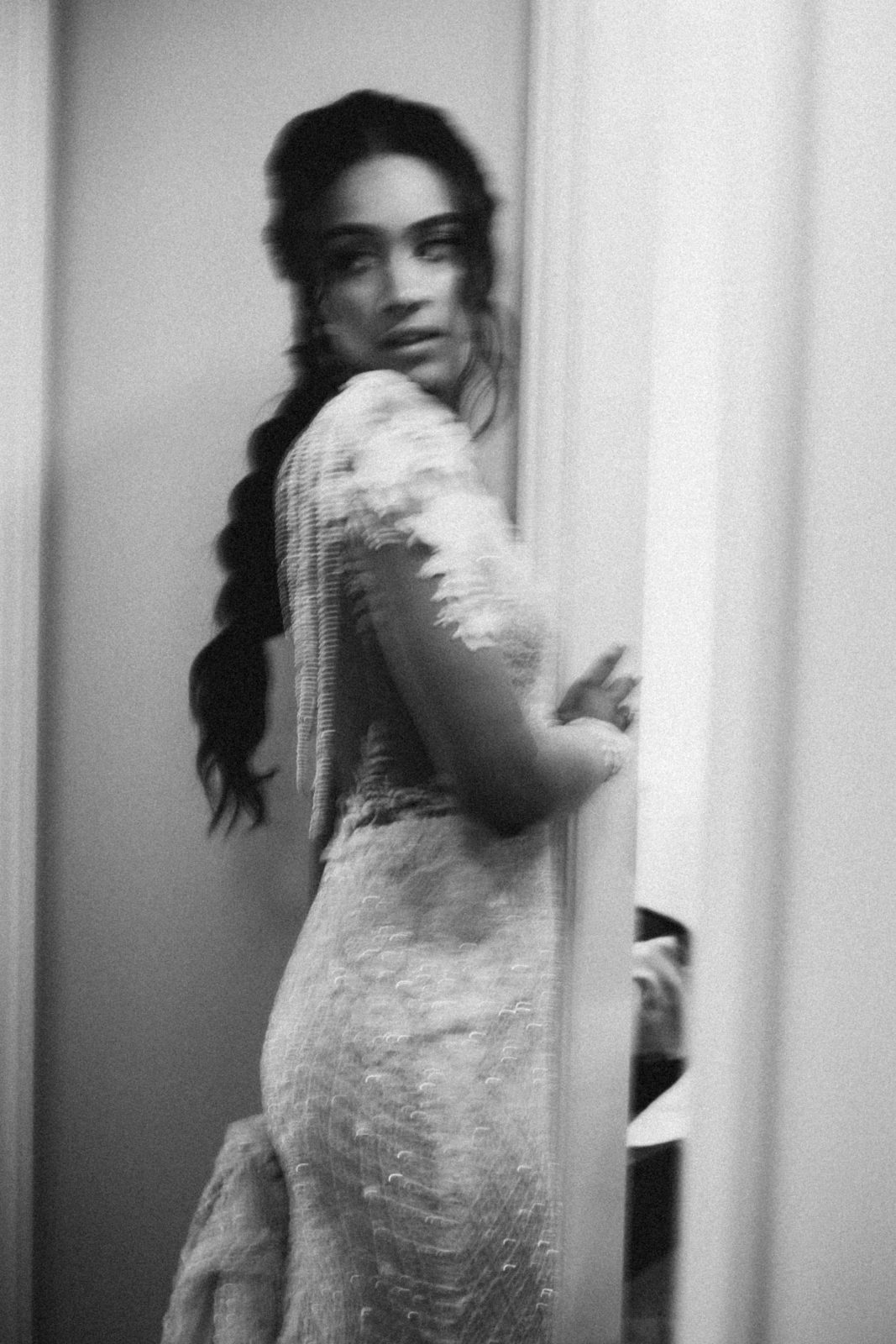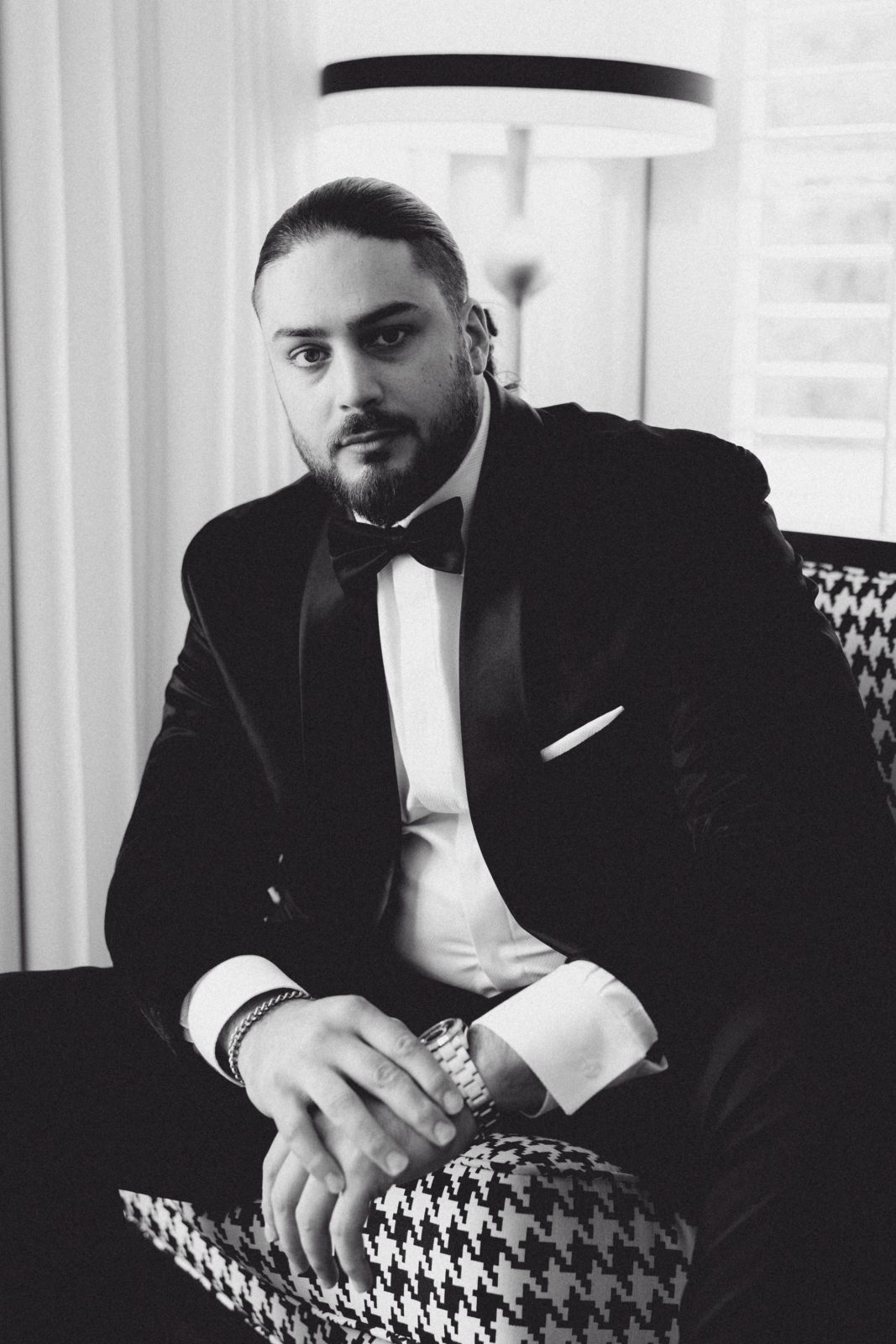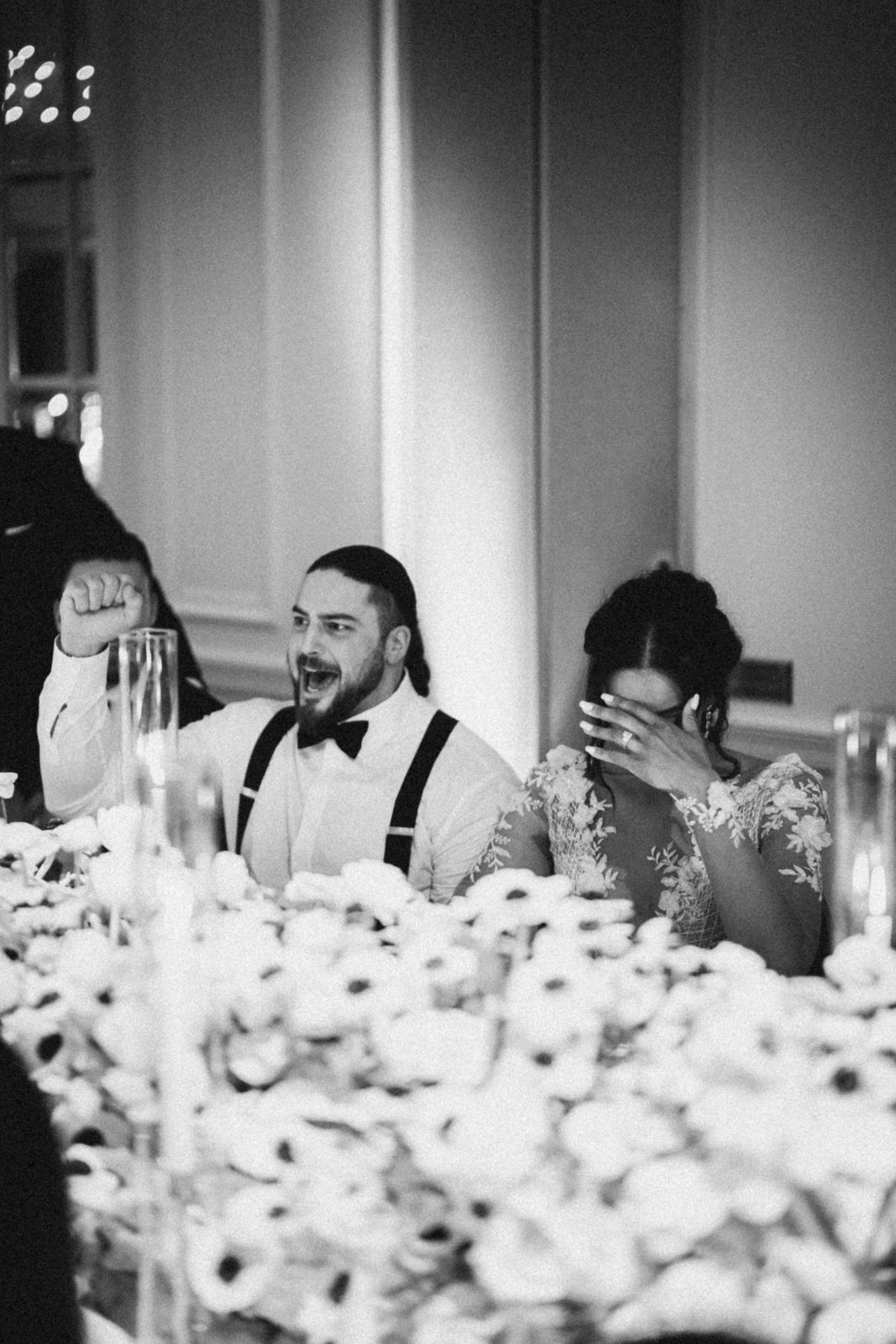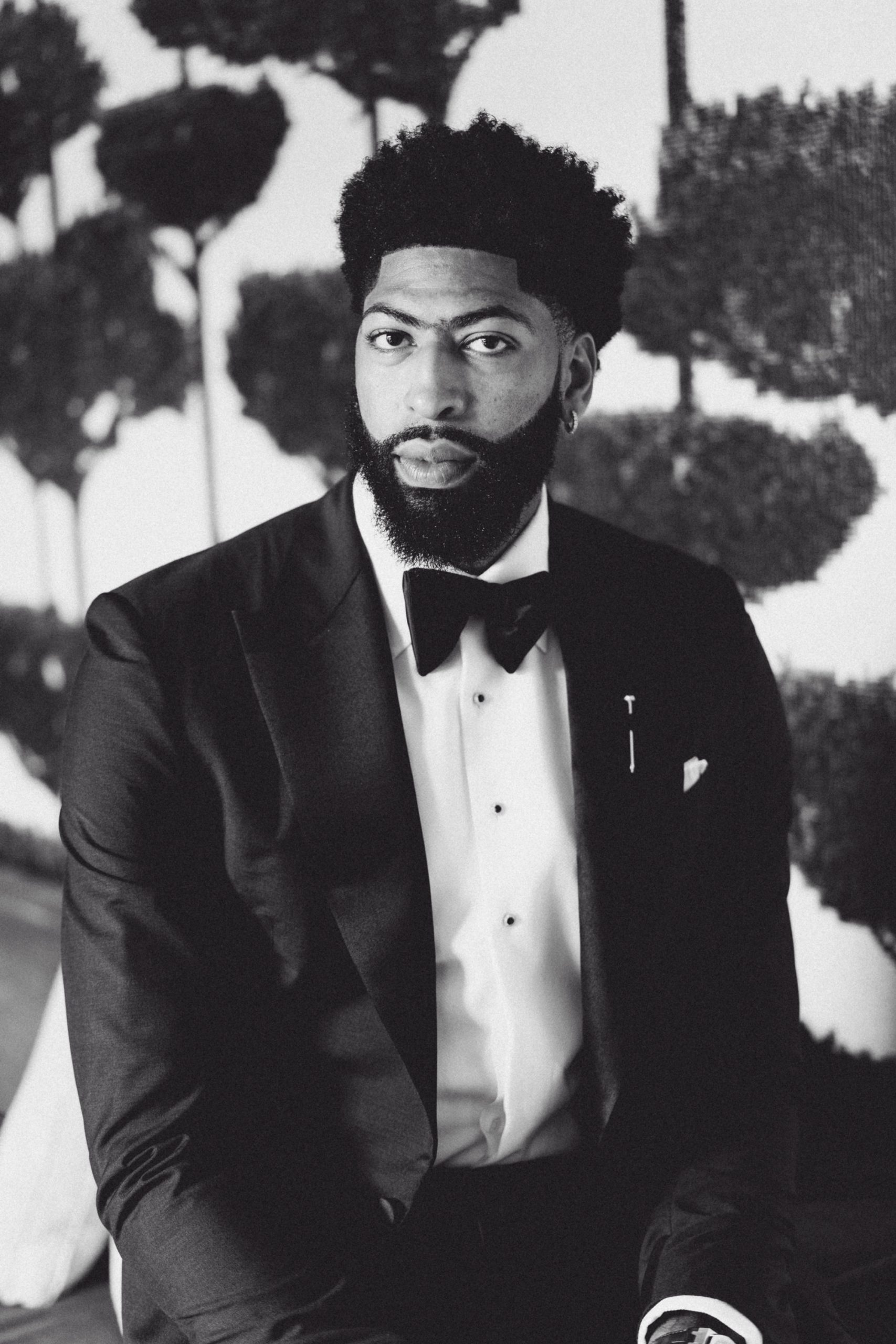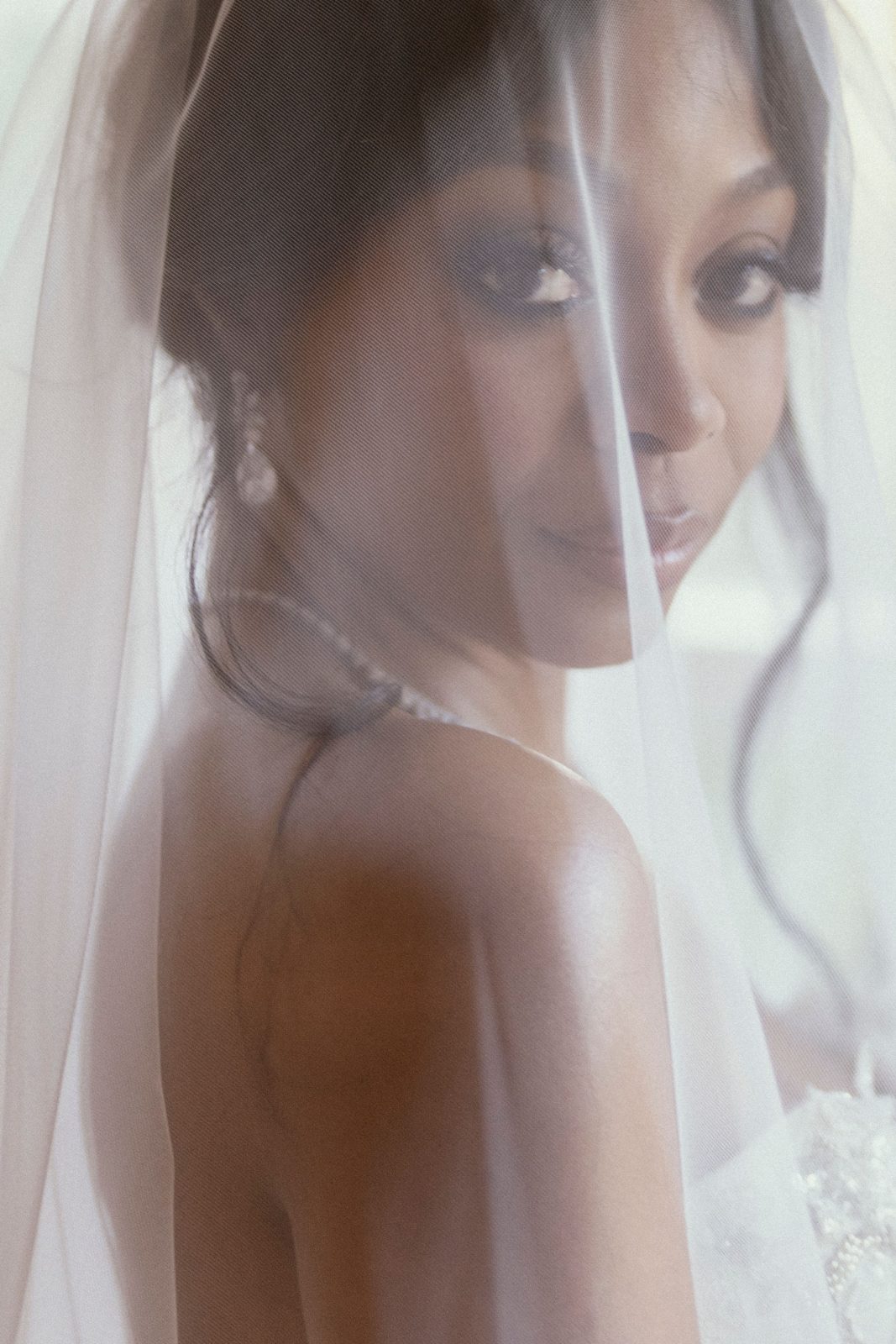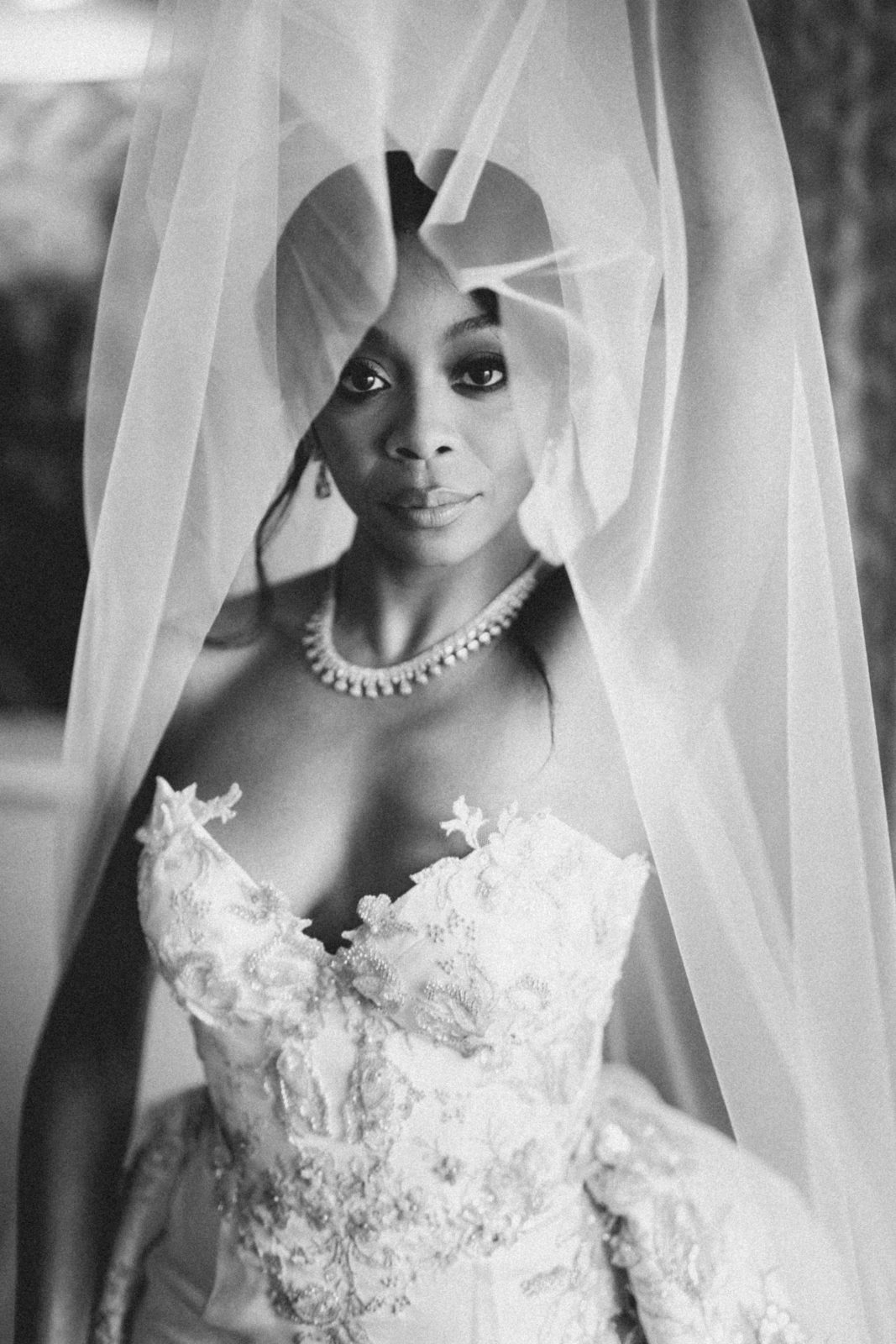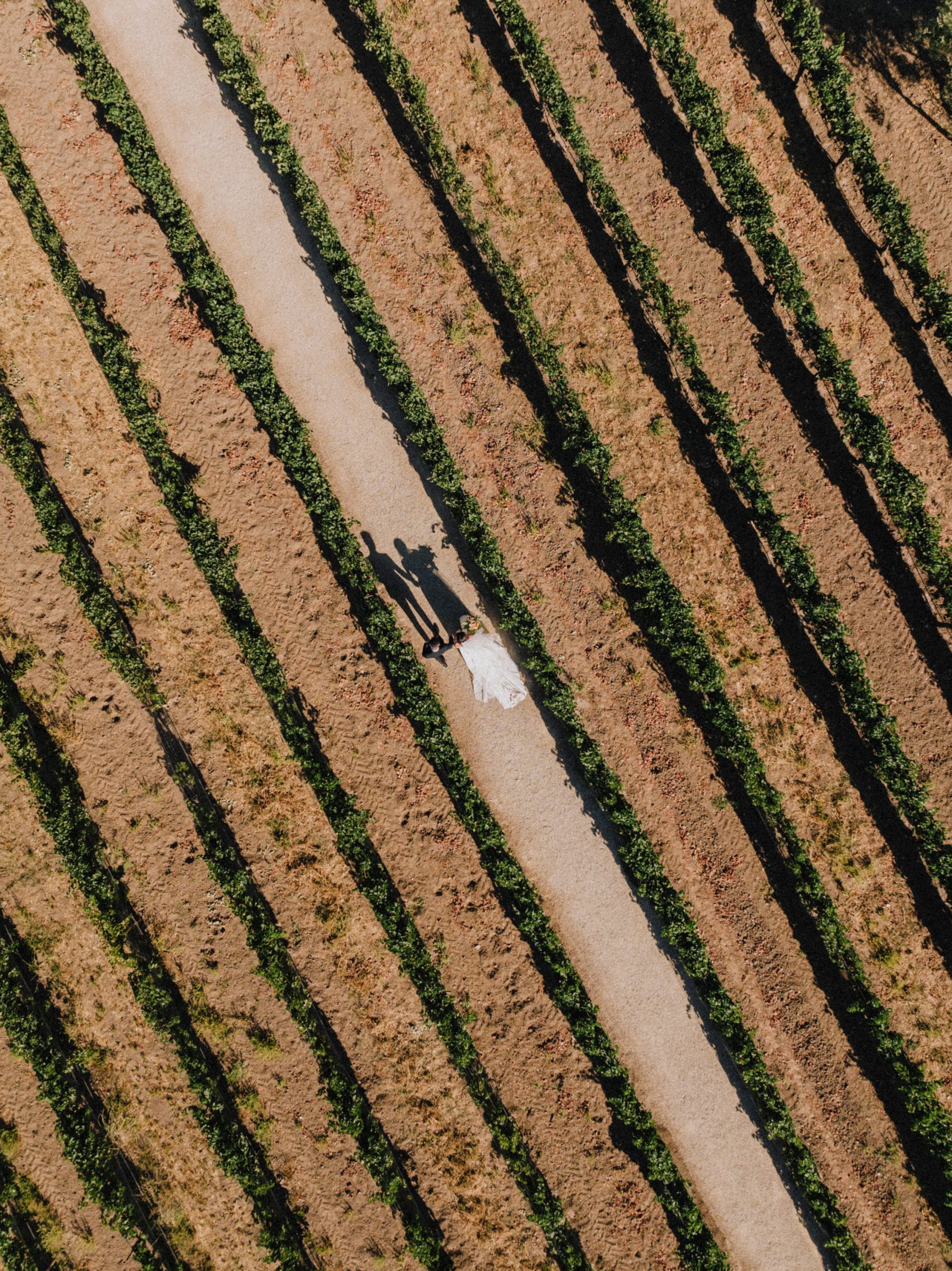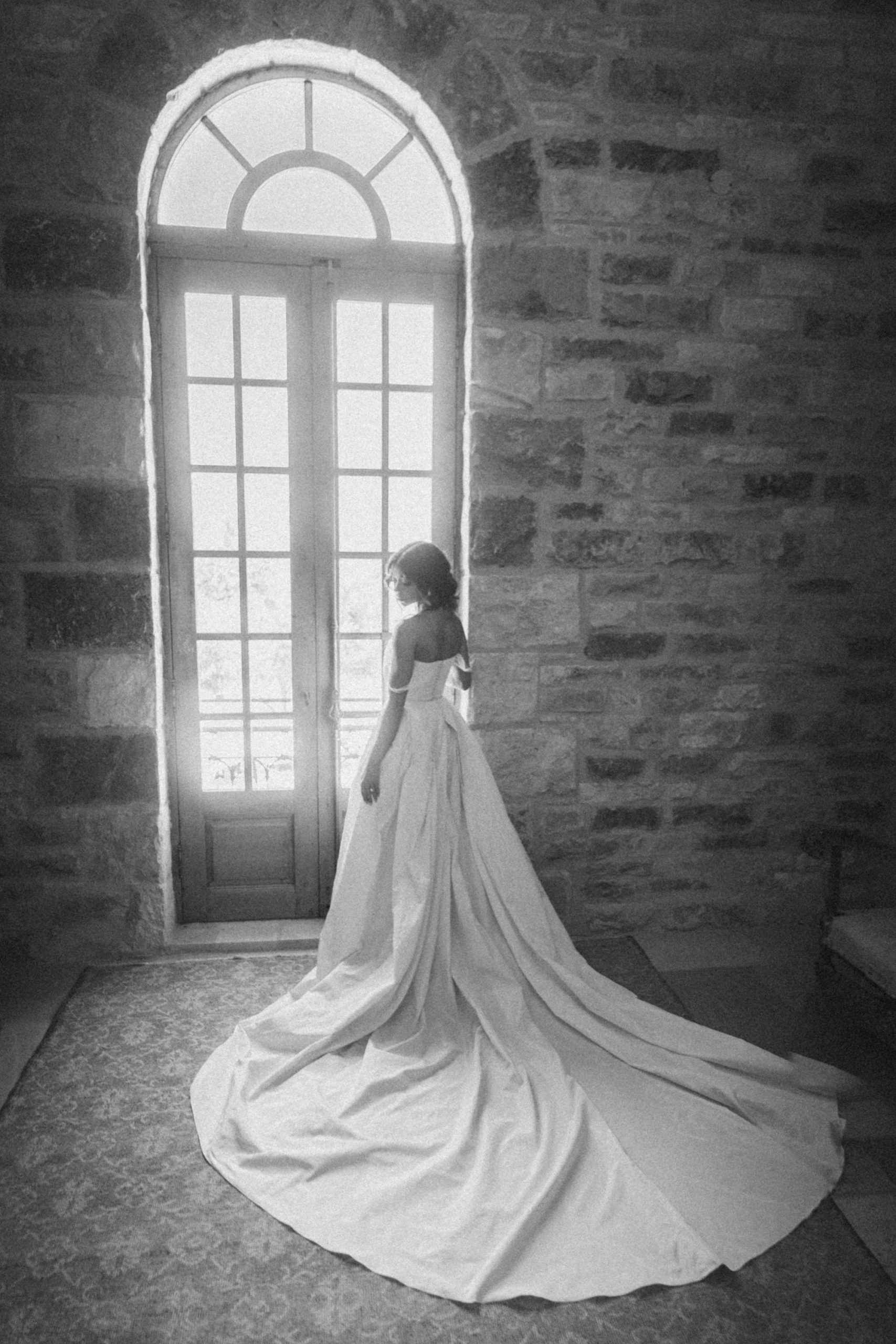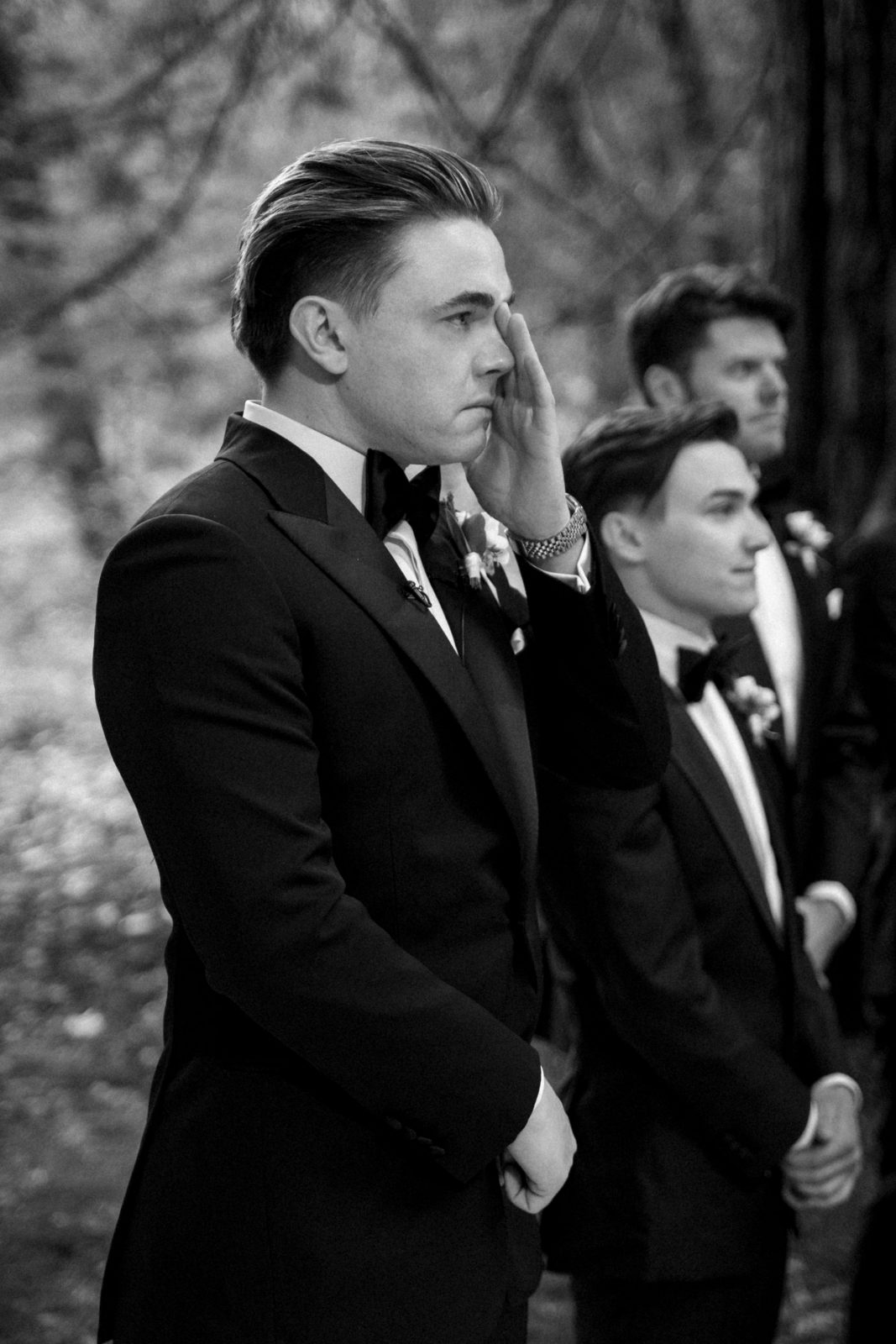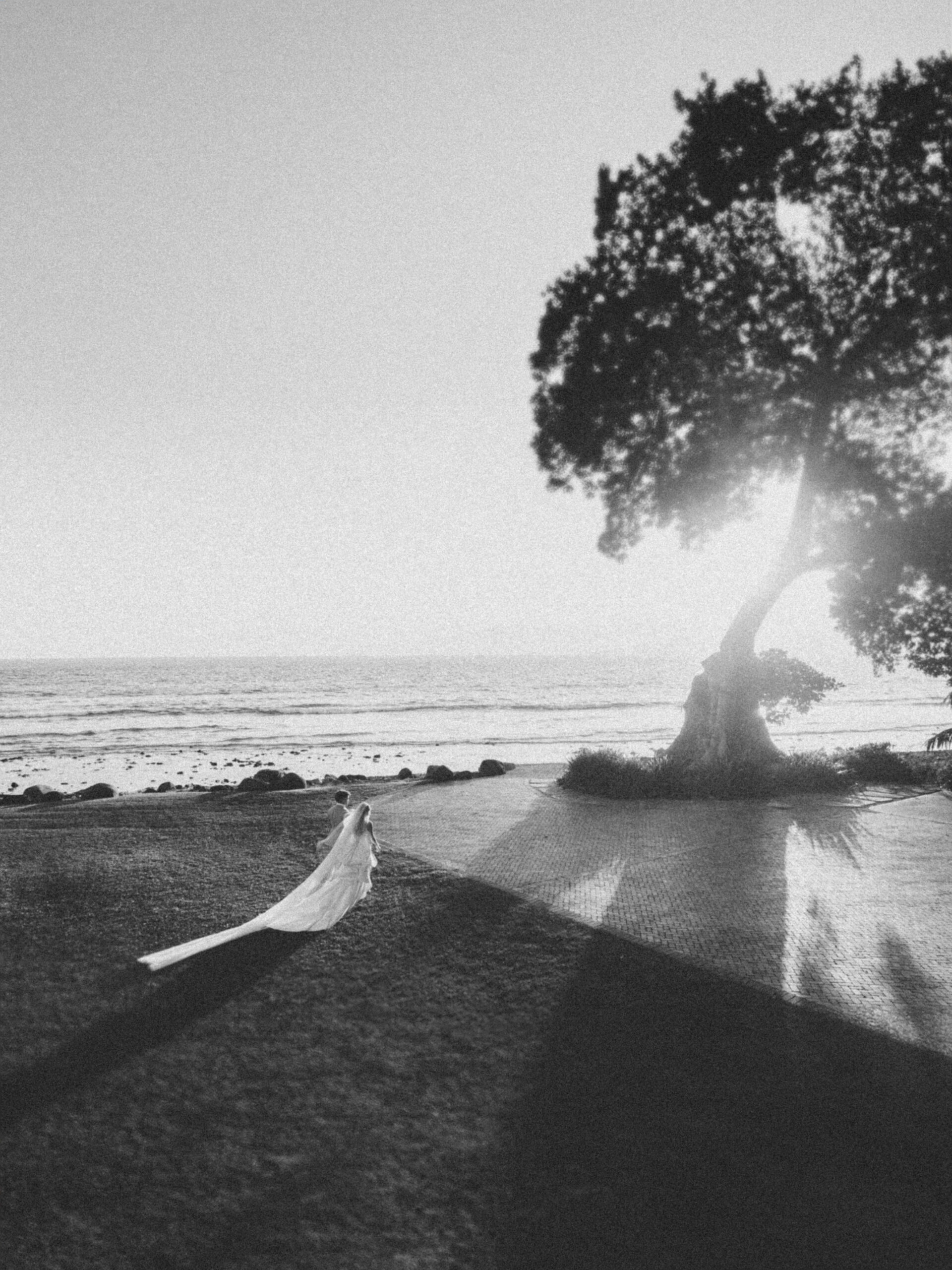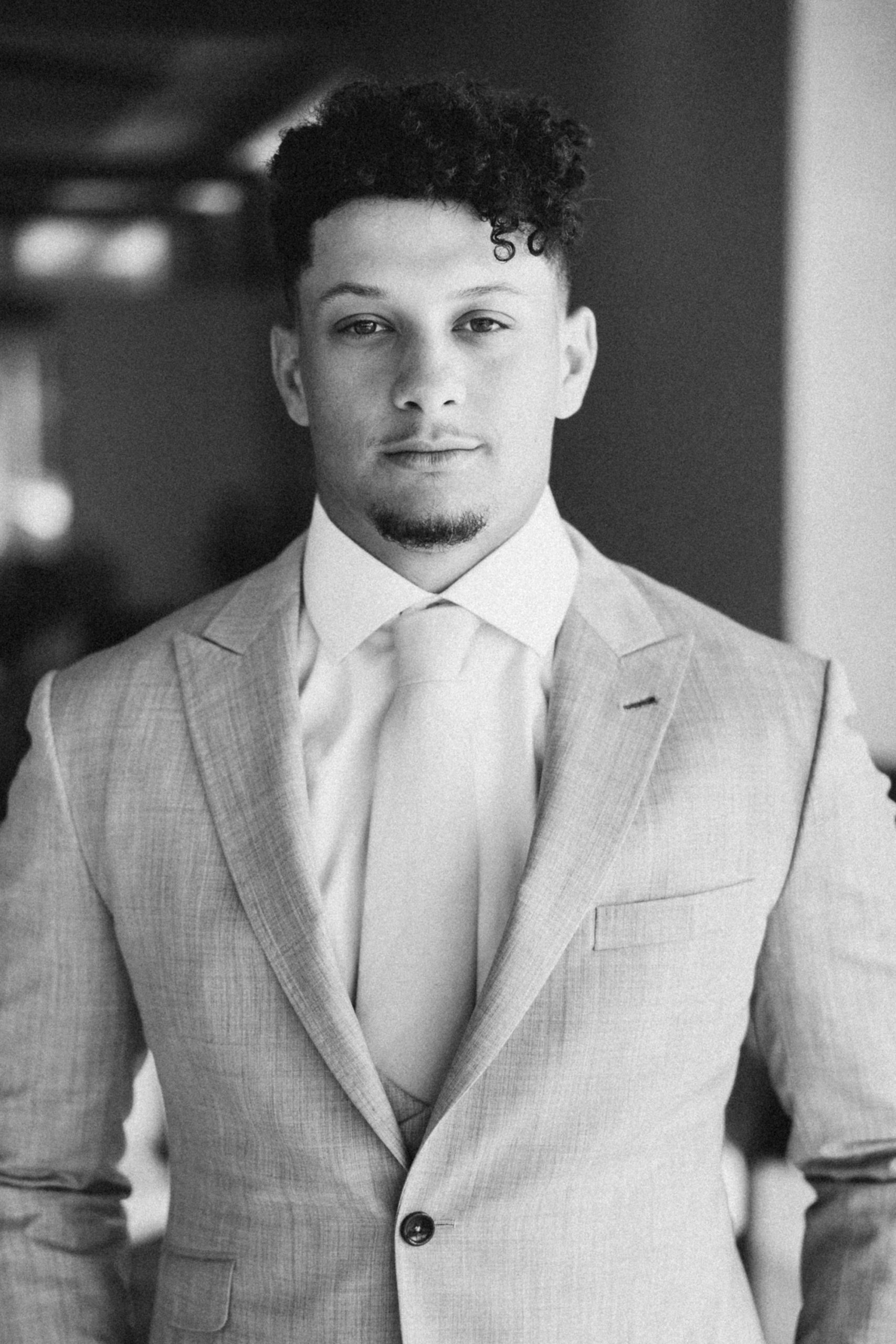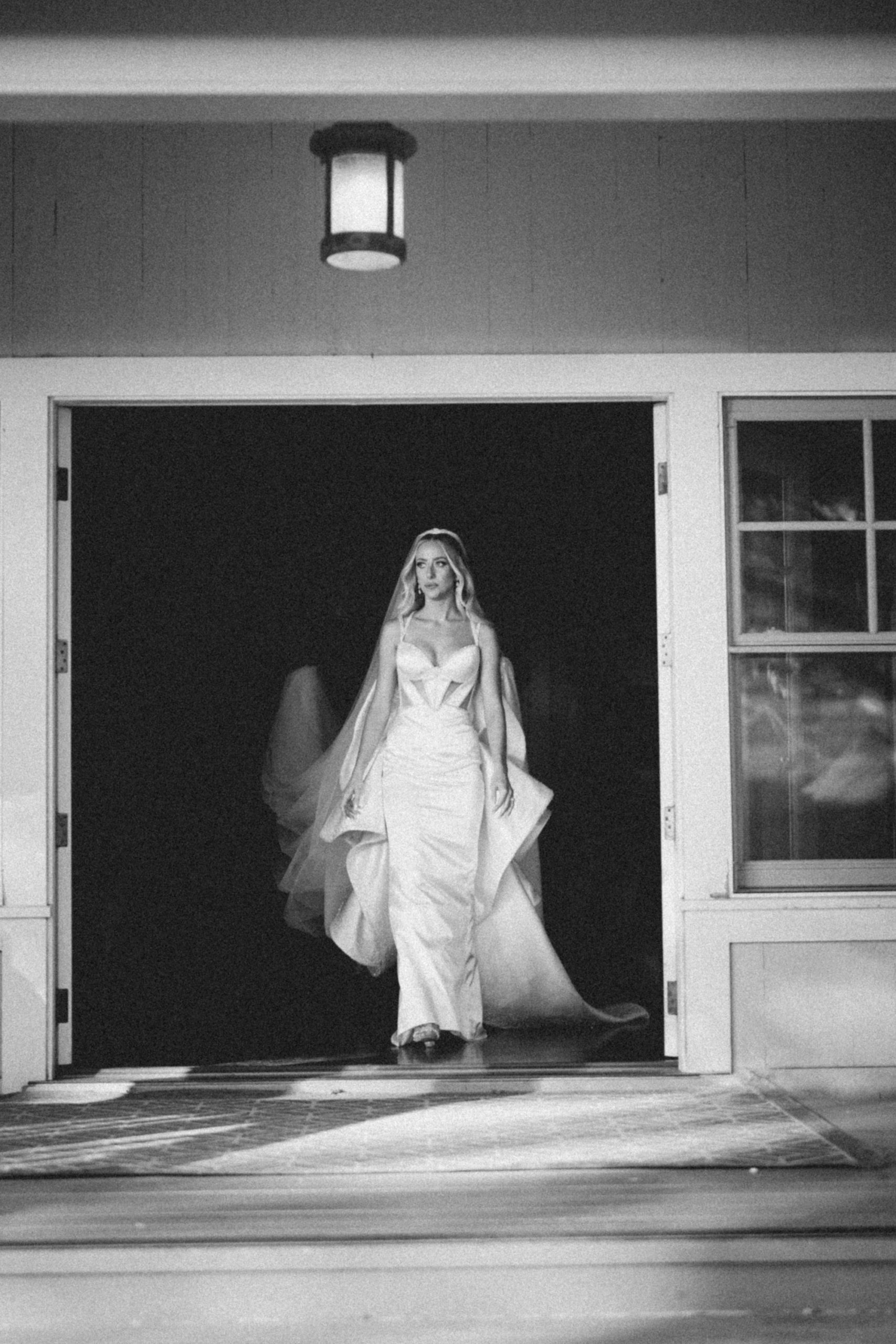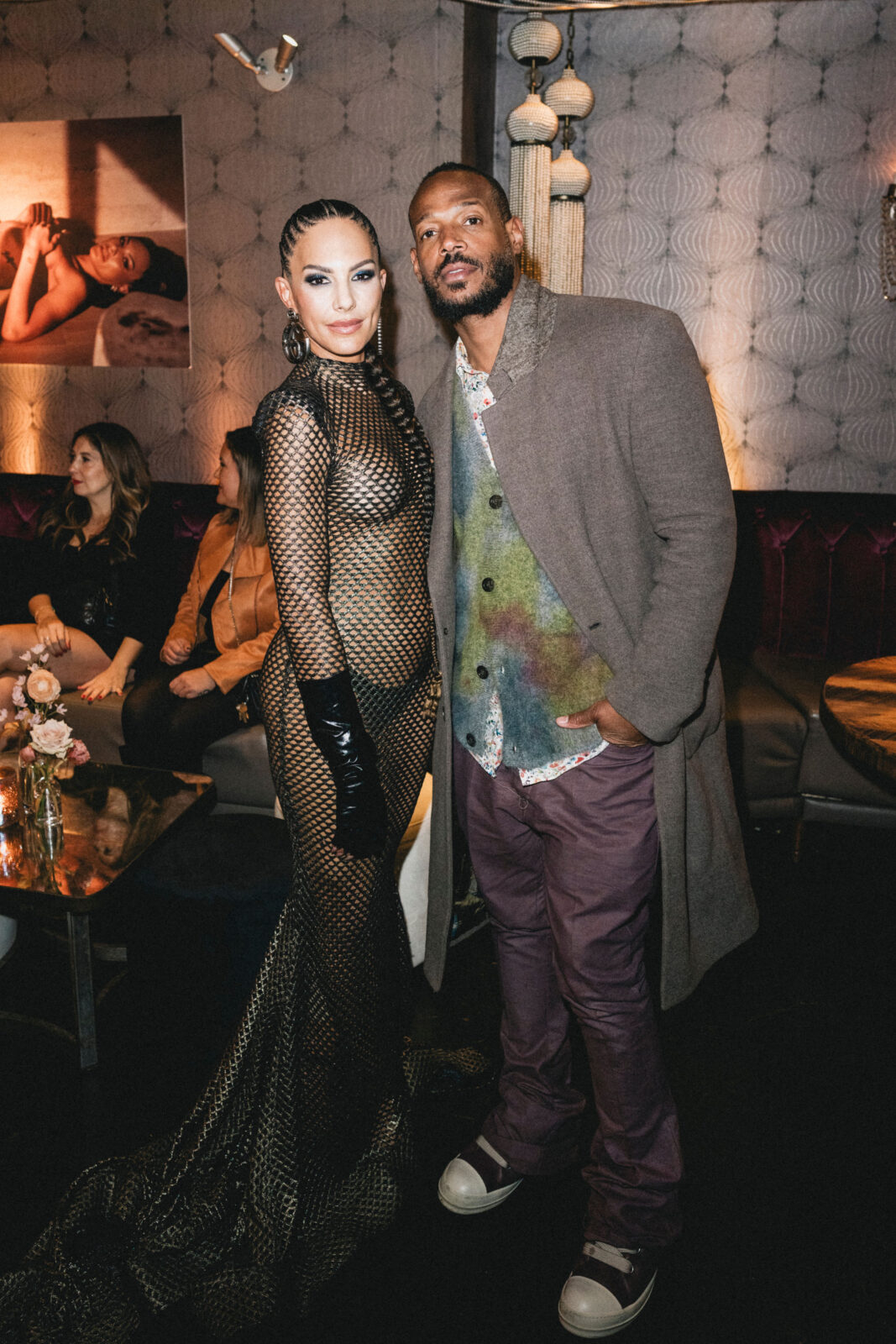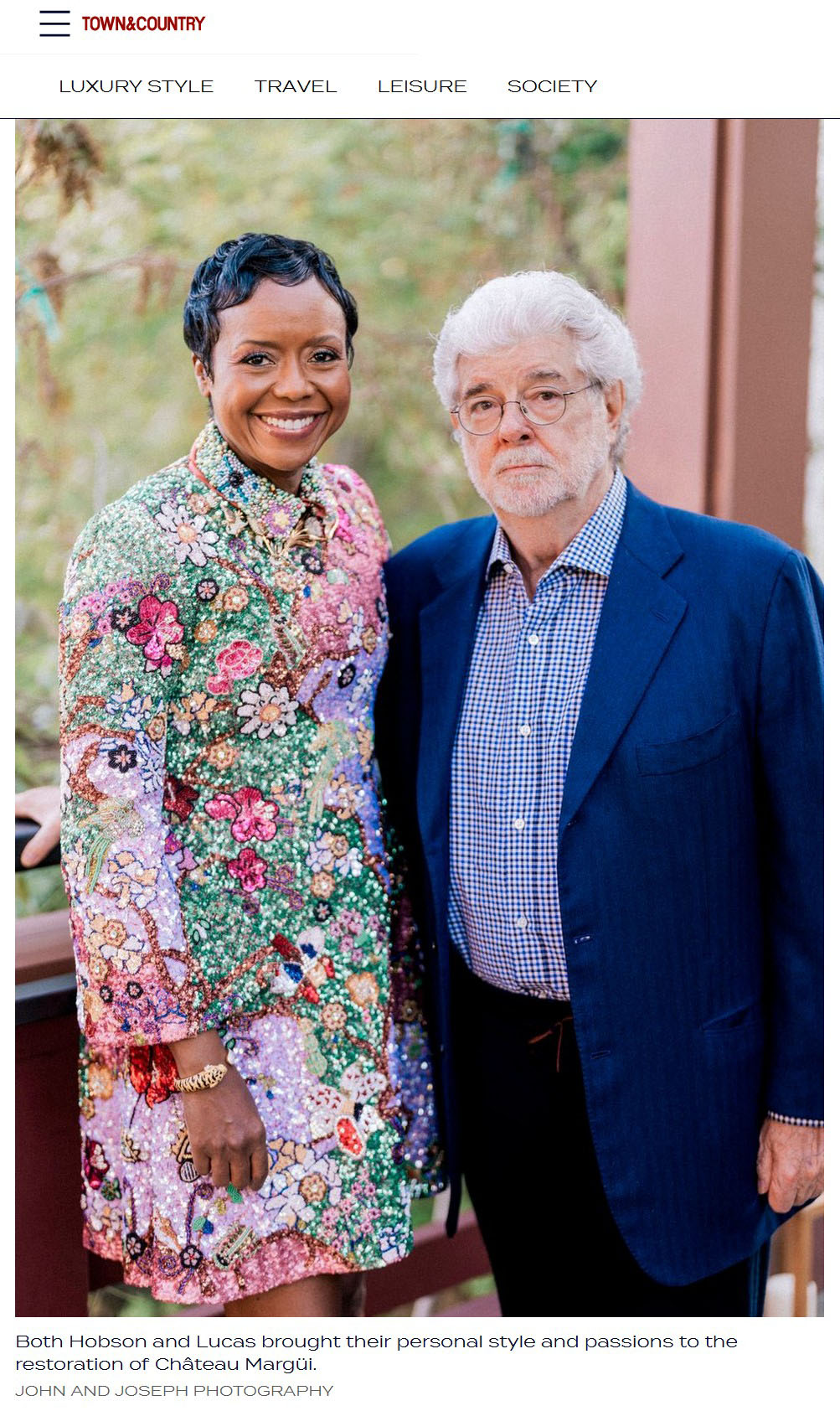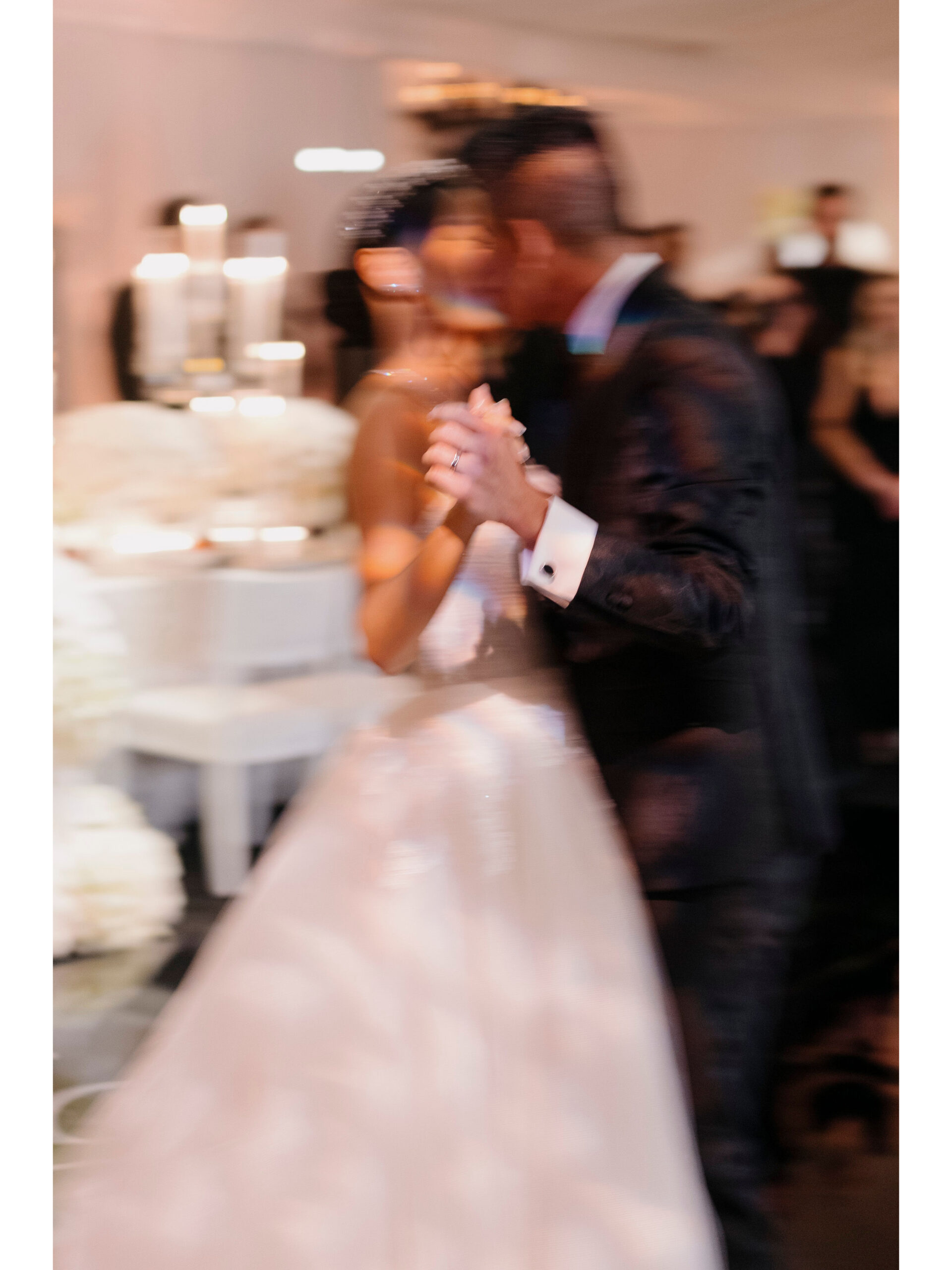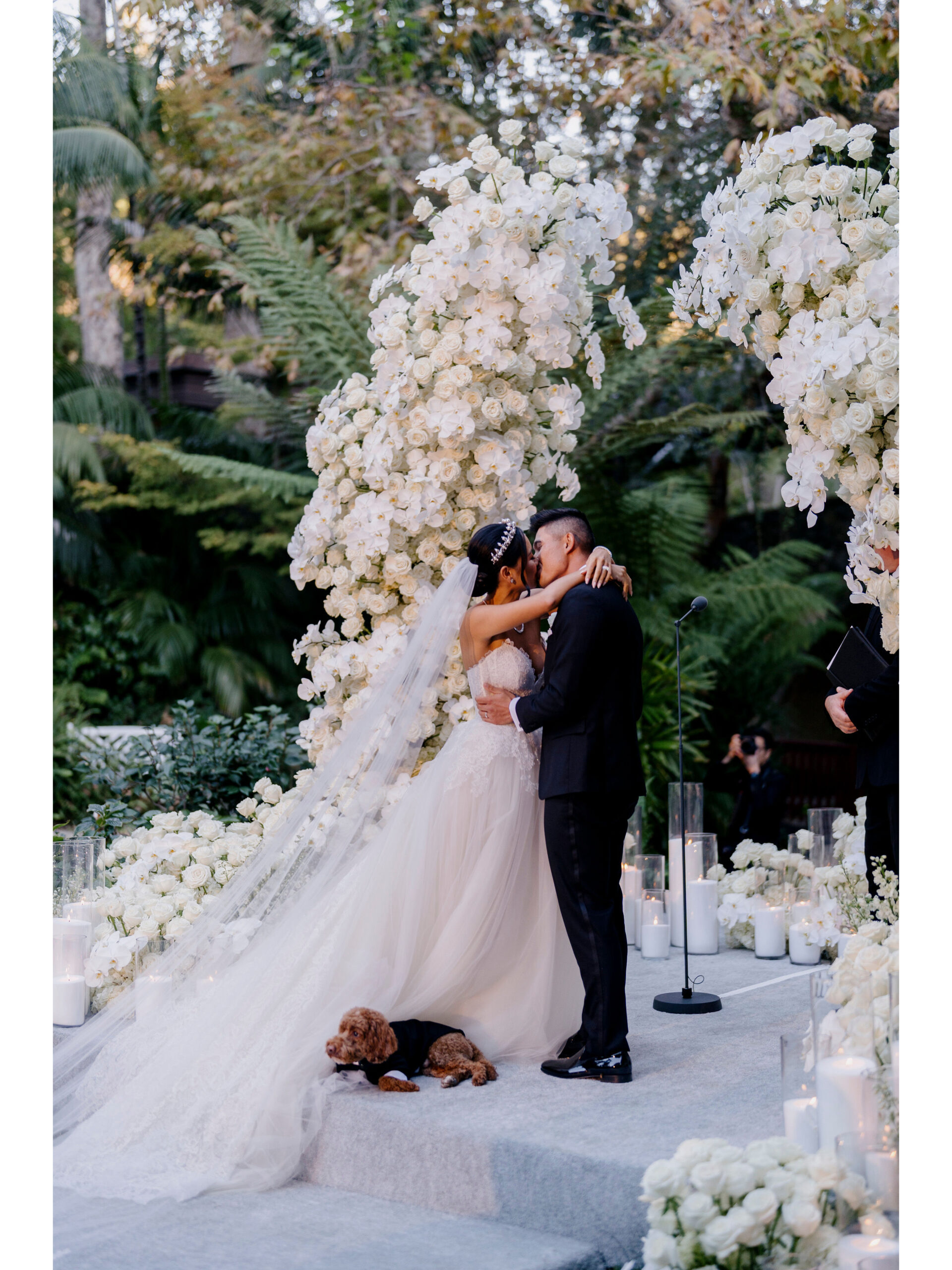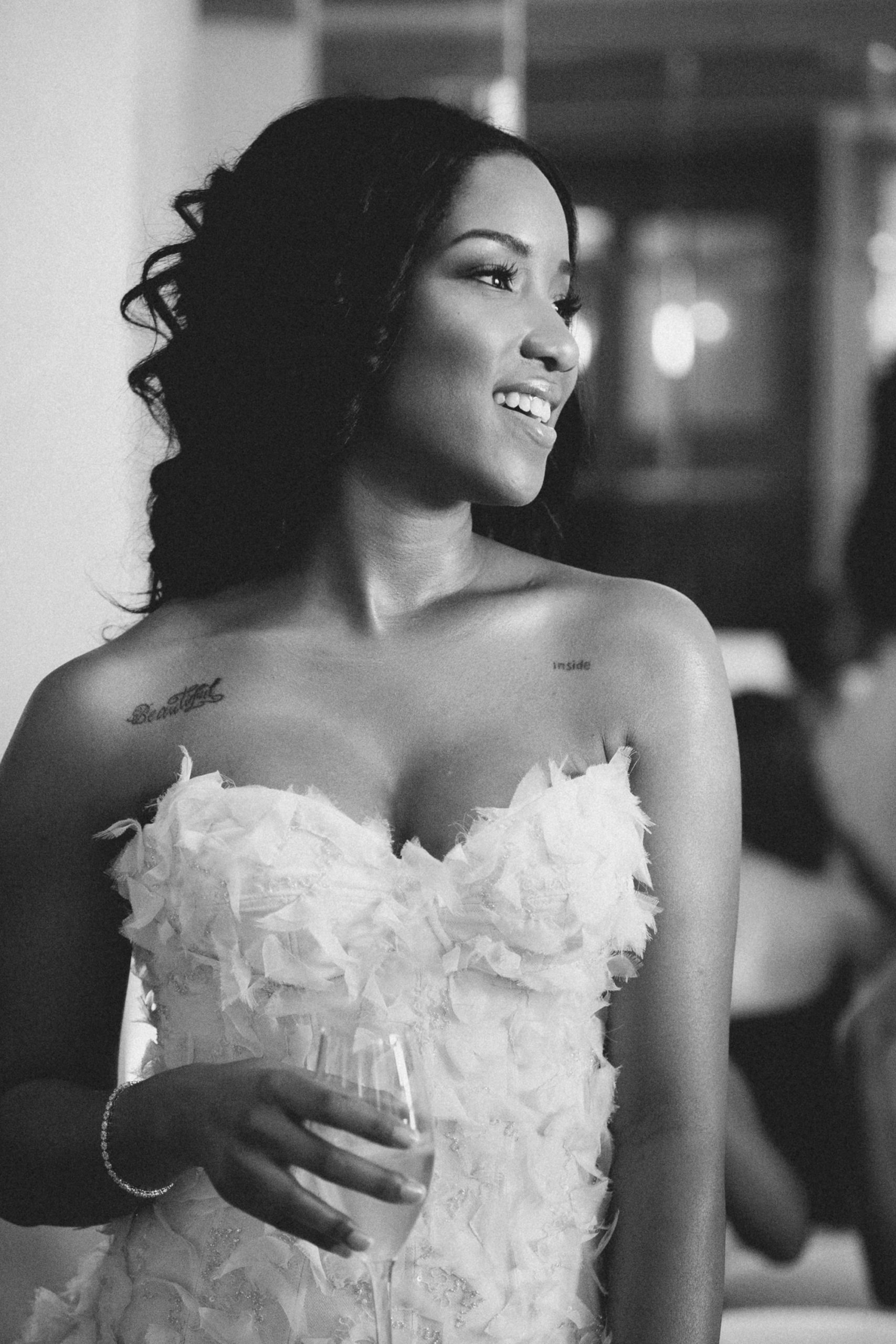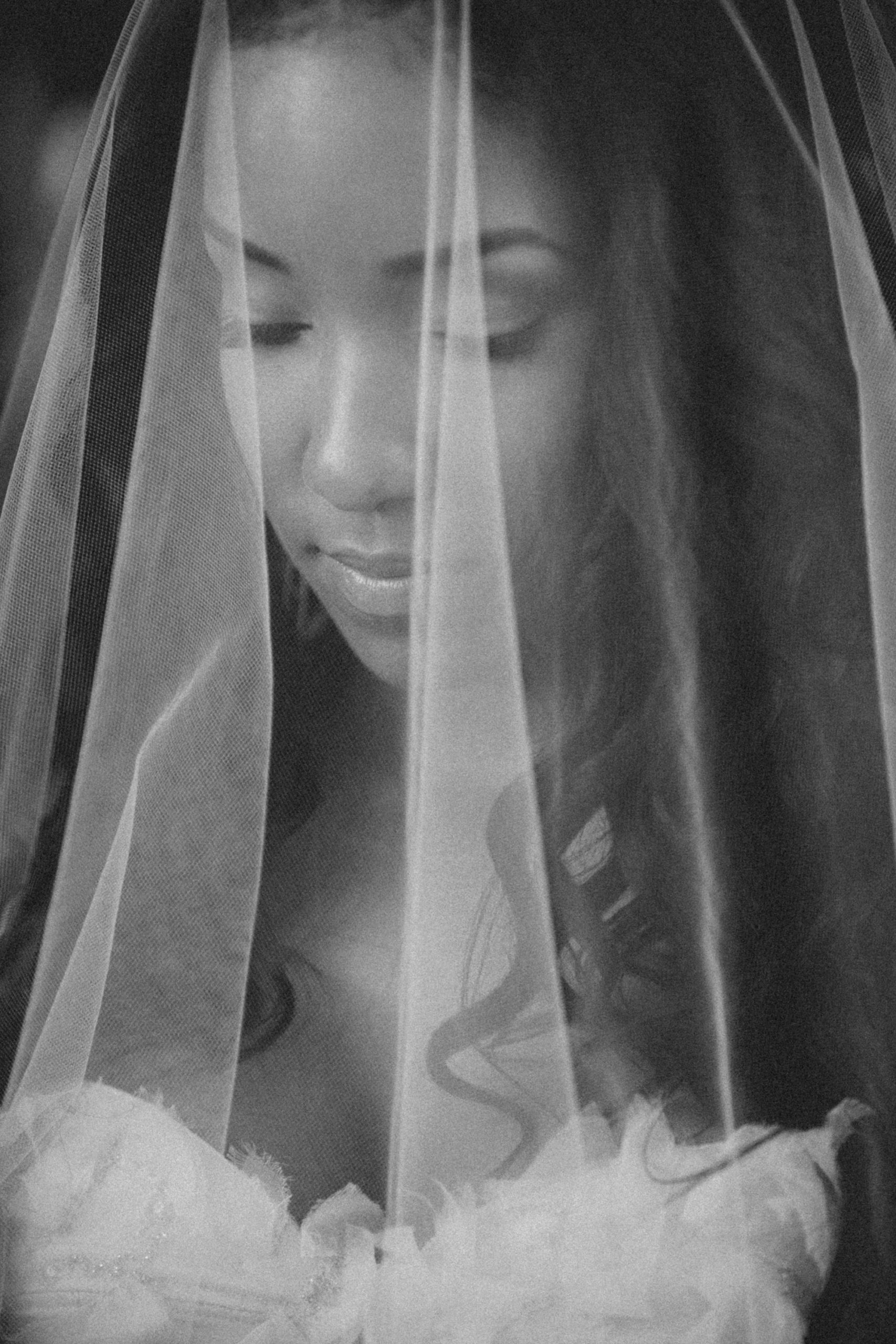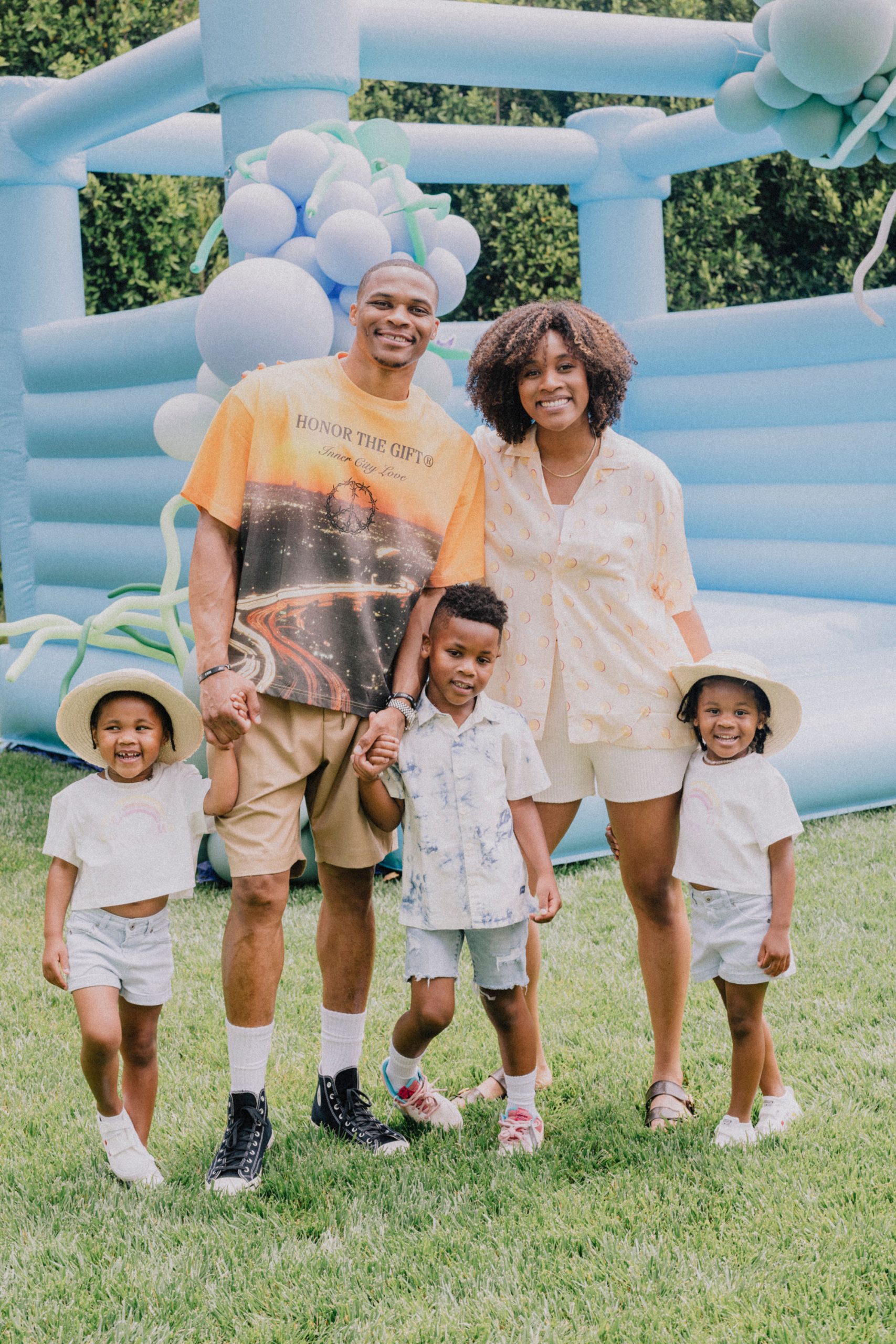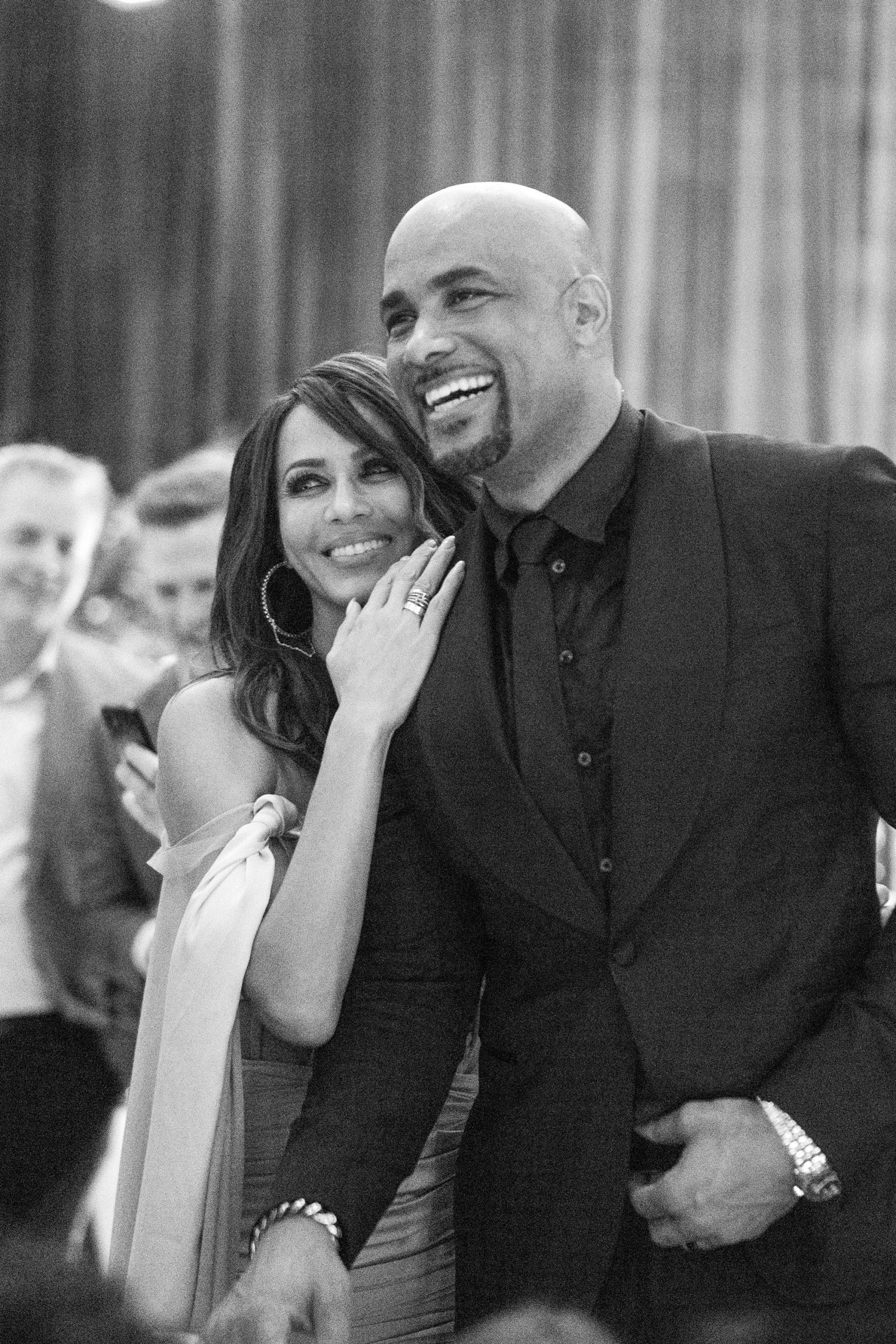We’re going to start our New Year’s post with the single most important thing for wedding photographers – or any photographer for videographer – backing up and protecting your data. On Google News, I have a customized news-feed on “Wedding Photographer”. As a news item, there are too many sad stories that pops up on my feed on couples losing their wedding photos. Why would a fantastic wedding that happens flawlessly be newsworthy other than thousands of likes on Instagram?
Everyone also knows a story – photographer loses wedding photos on subway, cars get broken into, a friend photographing wedding going awry (another post later), are among the countless stories that shouldn’t exist. There is only one chance to capture and preserve wedding photos. As a hired professional photographer, your entire life should revolve around backing up your data. Everyday, your data should be going to multiple harddrives, NAS, multiple clouds, and an offline copy at your grandma’s house. Here is our method in backing up. This is very easy once your system is all set up:
Local Events:
- CF/SD cards are kept on person in ThinkTank Pouch on our belt until we get home.
- On-site backup is always a good idea. Use products like this (Hyperspace / WD Passport Pro) and keep everything mobile without using a laptop to download.
- All cards are downloaded twice in two different computers using Downloader Pro. One server that is dedicated to data storage and cloud uploading, and a second copy active workstation. Two separate systems ensure that no cards are ever skipped accidentally and no card-readers are faulty. If you don’t have a server, then use your desktop and a laptop as separate systems.
- Downloader Pro ensures that all files are downloaded carefully from multiple cards and card readers. Because we shoot with multiple cameras, we want to ensure that no file names are ever in conflict from one camera to another. For each instance of Downloader Pro, all files are renamed upon downloading to add a unique file name immediately. This is to avoid manufacturer default (IMG_####) file names to ensure all photos are unique and never over-written. The file naming we use is “{T}_{c}_{d}_{t}_{n5}”
- {T} = Camera Name (i.e. 5D)
- {c} = Camera Serial Number (This allow us to track each of our photographers)
- {d} = Event Date YYYYMMDD (i.e. 20171225)
- {t} = Time at the time of exposure HHMMSS (i.e. 170622)
- {n5} = Incremental 5 Digit number as files download (in case there are 20 shots within one second during Bride and Groom’s recessional, we have unique file for each).
- After downloading, we do a visual check through using PhotoMechanic of all images using planner’s timeline.
- Once all files have been verified, we do an immediate “extraction” of all JPG preview images embedded in all RAW files in PhotoMechanic or in BreezeBrowser Pro to my Dropbox folder. All RAW files have a small JPG file embedded for quick preview, and this is the file we are extracting as a backup. A few reasons on why we do this:
- Wicked fast back up of all images.
- In modern cameras, the embedded JPG preview files are actually quite large in quality should any rescue is needed.
- A complete set of RAW files take up anywhere between 300-800 GB in data and the corresponding extracted JPG files would only be 10% of the original size. After extraction, copy this to a thumb drive and toss it in the trunk of your car next time you head out. This will allow you to have an immediate backup that is outside of your office.
- Because of the small size, Dropbox back up should be finished by morning coffee.
- Make a copy to your NAS and to a portable hard drive (we like Transcend vs Lacie Rugged). If you don’t have a NAS (Network Attached Server) then go buy one now. A NAS is like a private cloud in your office. The most important NAS feature would be the RAID (Redundant Array of Independent Disks) so that any hard drive failure can be quickly replaced without any data loss. We’ve had Drobos, Netgear ReadyNAS (way back when it was Infrant), and Synology. We love Synology.
- At this point, you will have 6 copies of the wedding backed up: server, workstation, NAS, portable drive, dropbox, and thumb drive. The original SD/CF cards are kept safely until the next event.
- Our portable drive ends up in Santa Monica to start it’s editing process.
Destination Events:
- Before heading out to a destination job, print out a FedEx label addressed to yourself with a small shipping box in your luggage.
- Our download process is similar as above, but we rely on redundant portable drives. Once you’ve got around 3 copies in different drives, FedEx one back. Hand off the shipping box to the hotel front desk and they’ll take care of it. It’s easy as that. And finally, don’t carry all of your data in one luggage – spread them out in different carry-on’s and check-in bags.